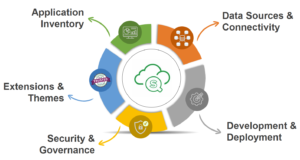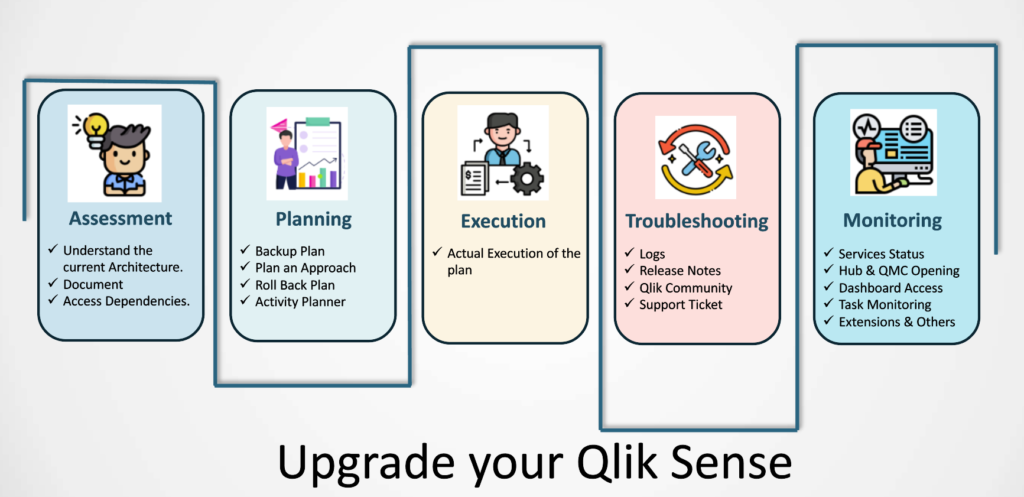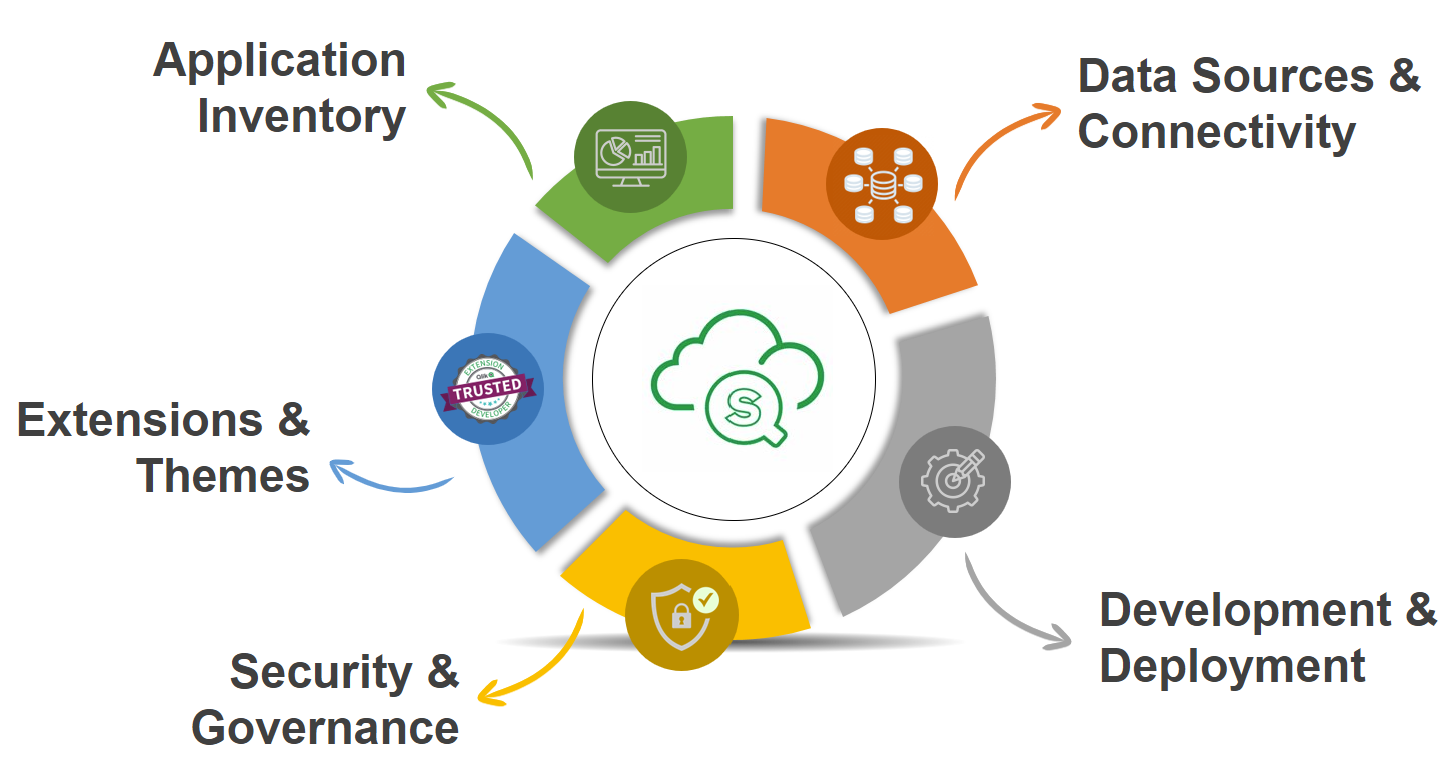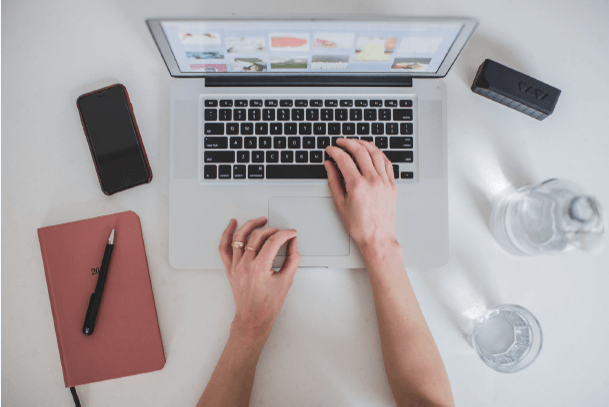Upgrading Qlik Sense is an extremely sensitive and important activity. Thus, the IT team often looks for an expert with lots of experience doing the upgrades to complete the upgrade successfully without impacting the user’s operations.
If upgrades are performed with planned activities, it is a comparatively easy project to be executed. I will discuss the activities involved in the upgrades and the preparations one should make to ensure the successful upgrade of the Qlik Sense Environment.
Assessment
For a critical project like an upgrade to be successful, it is especially important to start with preparation. If you do not prepare well, you may miss some of the important activities that can later cause the upgrade to fail.
Below are some of the points you should consider as part of the upgrade preparations.
1. Understand the current architecture.
The first thing to start preparations is always to understand the current running architecture. Without having a fair idea of how the current architecture is set up you cannot think about successful upgrades.
Your current architecture may be a simple environment with only a single server or a complex architecture with a multi-node installation. You may also have the Nprinting installed on the other server, so you should know what version of the Nprinting is currently installed.
It is especially important to look at all the dependencies of the architecture. In some architecture, there may be involvement of third-party components like extensions, Load Balancer, Multiple IDPs (Identity Providers), Reverse proxies, Digital certificates, Integrations of Qlik Sense with other applications, etc.
2. Document the dependencies
Once you understand the current environment and various other dependencies on the environment, it is good practice to document them, so that you know what needs to be checked if anything goes wrong during or after the upgrade.
Documenting the dependencies and their settings can help you when an upgrade has any issues during installation or post-installation.
3. Check what dependencies are supported in the latest version.
Sometimes with newer versions, some dependencies may or may not be supported. Thus, it is important to check the supported dependencies in the newer version. The most common dependency is Extensions.
Extensions that are being downloaded from the Qlik developer site and mostly are free unsupported extensions. And with the updated version, it may or may not work with the latest version.
Thus, it is particularly important to verify if the extensions installed will be supported with the latest version.
Planning
The next step after understanding the existing architecture and environment is Preparing a plan for upgrading. There are various important points that you should plan properly for a successful upgrade. Below are the points.
1. Backup plan
The first and most critical point you should plan properly is a Backup plan. Without proper backup, it is not possible to roll back in case any error occurs during installation. Below are the things you should back up as a first step.
- QVD Backup
- Backup of Apps and App Content (QVF Export)
- Task schedule backup (Document on Task with their schedules and Dependencies)
- Repository Database Backup
- Extensions Backup
- If the Server is VM then VM Snapshot backup.
You should also look at the Qlik help site link below for the steps needed to back up the Qlik Sense Environment.
2. Plan an approach
The second thing to plan is the approach of the upgrade. This is an important task. It defines how you want to do an upgrade.
Let’s assume, you are planning to upgrade from an older version (About 1.5 years old) to the latest version, you may have two approaches, first do a fresh new install, and manually configure Qlik sense (can be used if the install is very small) or second, use hopes in upgrades, meaning upgrade to next 2nd version and then continue till latest version.
Thus, based on your requirements you should plan an appropriate approach for your upgrade.
You can find more information about planning your approach for upgrade on below Qlik Help site link.
3. Rollback plan
The next step is preparing a rollback plan. Not all upgrades are successful and thus having a rollback plan helps to restore the last running state of the Qlik Sense.
There are many ways in which you can roll back, like reinstalling the existing version and restoring the backup, second and most trustworthy is restoring the server VM.
Having a fair idea of a rollback plan helps to mitigate the risk of failure.
4. Activity Planner
The next step is to prepare the list of activities to be performed including the backups, steps of installations, and rollback.
You should also define the sequence of the Activity with Date and time; this will help you monitor and update the team concerned from time to time.
You must also define the activity responsibilities with different teams. This will ensure that the relevant team is available at a particular time when they might be needed and help you and the team monitor interdependencies.
Execution
This is the actual execution phase, where the documented activities should be performed. But before starting the actual execution, you should ensure that you have the following executables to get started.
- Your target Qlik Sense version EXE.
- Your current Qlik Sense version EXE (if not available).
You can download the exe of your target version as well as your current version (if you don’t have one) using your Qlik support portal account.
https://support.qlik.com/qs_home_page
Troubleshooting
If anything goes wrong during installation, you should not be worried and should start investigating the reason for the error. Below are the places that can help you start your investigation.
- Look at the logs. (Most errors are captured in the installation logs)
- Look at Release Notes. (Sometimes you may find some related issues documented in release notes)
- Qlik community knowledge base and posts. (Once you get an error msg, search on the community to get the steps to fix the issue).
- Support Ticket (If nothing works, create a support ticket for more help).
For detailed troubleshooting steps, you can also look at the Qlik Help site link below.
Monitoring
Once the upgrade is successful, it is important to verify if everything is working as expected. Below are the things you should check to confirm that the upgrade is successful. If any of the below points do not work, you can repeat step 4.
- Services running status.
- Qlik Sense HUB and QMC Access
- Dashboard Access
- Task Scheduling check.
- Nprinting Connection test (If Any)
- Alerting Connection test (If Any)
- Extension compatibility check